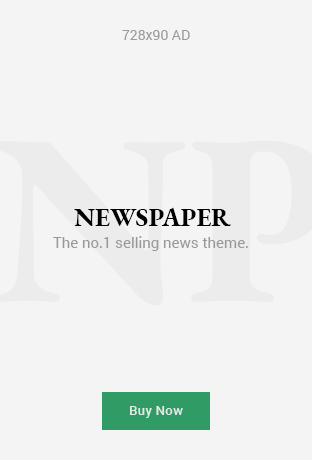With the rapid advancement of technology, smartphones have become an essential part of daily life. The iPhone, in particular, is a popular choice due to its user-friendly interface and robust security features. One of the critical aspects of safe browsing is ensuring that inappropriate content is filtered out, especially for younger users. This article delves into the various ways to enable safe search on an iPhone, providing a secure browsing environment.
What is Safe Search?
Safe search is a feature designed to filter out explicit and inappropriate content from search results. This feature is particularly useful for parents who want to ensure their children have a safe browsing experience. By enabling safe search, you can significantly reduce the chances of encountering harmful content on the web.
Enabling Safe Search on iPhone
There are several methods to enable safe search on an iPhone. These include using built-in iOS features, configuring browser settings, and utilizing third-party applications. Here’s a step-by-step guide for each method:
1. Using iOS Built-In Features
The iPhone comes with built-in parental controls that allow you to restrict access to certain types of content. Here’s how to enable these features:
a. Screen Time:
- Open Settings: Go to the Settings app on your iPhone.
- Screen Time: Tap on ‘Screen Time.’
- Turn On Screen Time: If you haven’t enabled Screen Time before, tap ‘Turn On Screen Time’ and set up a passcode.
- Content & Privacy Restrictions: Tap on ‘Content & Privacy Restrictions’ and enable it.
- Content Restrictions: Tap on ‘Content Restrictions’ and then ‘Web Content.’
- Limit Adult Websites: Choose ‘Limit Adult Websites’ to restrict access to adult content automatically.
b. Siri & Search:
- Open Settings: Go to the Settings app.
- Siri & Search: Tap on ‘Siri & Search.’
- Content Restrictions: In the Siri & Search settings, ensure that inappropriate content is restricted.
2. Configuring Browser Settings
Most browsers, including Safari, Chrome, and Firefox, offer safe search options. Here’s how to configure them:
a. Safari:
- Open Settings: Go to the Settings app.
- Safari: Scroll down and tap on ‘Safari.’
- Search Engine: Tap on your search engine (Google, for instance).
- SafeSearch Filters: Ensure that SafeSearch is turned on. You may need to do this through the search engine’s settings directly.
b. Google Chrome:
- Open Chrome: Open the Chrome app on your iPhone.
- Settings: Tap on the three dots at the bottom right and go to ‘Settings.’
- SafeSearch: Tap on ‘Privacy’ and then ‘SafeSearch.’
- Enable SafeSearch: Ensure that SafeSearch is turned on.
c. Firefox:
- Open Firefox: Open the Firefox app on your iPhone.
- Settings: Tap on the three lines at the bottom right and go to ‘Settings.’
- Search: Tap on ‘Search.’
- SafeSearch: Ensure that SafeSearch is enabled.
3. Using Third-Party Applications
There are various third-party applications designed to enhance safe browsing on iPhones. These apps provide additional features and controls, such as activity monitoring and more advanced filtering options. Some popular options include:
a. Qustodio:
Qustodio is a comprehensive parental control app that allows you to monitor your child’s online activity, set time limits, and filter inappropriate content. It provides detailed reports and real-time alerts, ensuring a secure browsing environment.
b. Norton Family:
Norton Family offers extensive web supervision features, including safe search, time monitoring, and location tracking. It helps parents keep track of their children’s online activities and ensures they access only appropriate content.
c. Net Nanny:
Net Nanny is a well-known parental control app that offers robust web filtering, screen time management, and social media monitoring. It allows you to customize filters based on your child’s age and provides real-time alerts for potentially harmful content.
Tips for Maintaining a Safe Browsing Environment
While enabling safe search is a significant step towards secure browsing, there are additional measures you can take to maintain a safe online environment:
- Educate Your Children: Teach your children about the importance of safe browsing and the potential dangers of the internet.
- Regularly Monitor Activity: Regularly check your child’s browsing history and online activity to ensure they are not accessing inappropriate content.
- Use Strong Passwords: Ensure that your iPhone and parental control settings are protected with strong, unique passwords.
- Update Software: Keep your iPhone’s software and apps updated to benefit from the latest security features and patches.
Conclusion
Enabling safe search on an iPhone is a crucial step in ensuring a secure browsing experience, particularly for younger users. By using the built-in iOS features, configuring browser settings, and utilizing third-party applications, you can create a safe online environment. Remember, staying informed and proactive is key to maintaining internet safety for you and your family.